In the Occupational Health menu, click Immunization and use the provided fields to generate a list of employees who have immunization records.

Click a link to edit an existing immunization record, or click New.
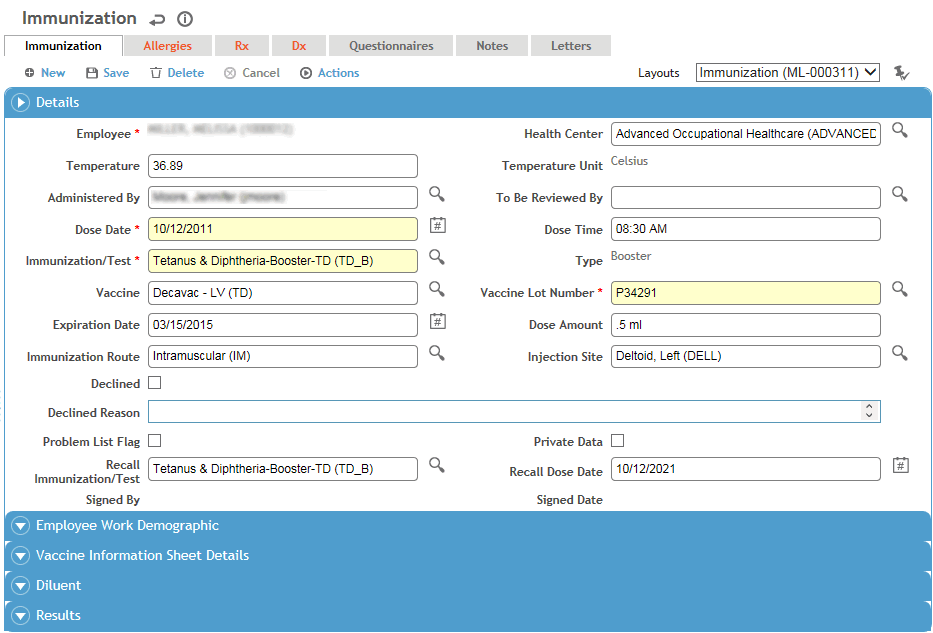
If there are any allergies, medications, or conditions for the employee, the related tabs are highlighted once the record is saved. You should create and save the immunization record before administering the immunization, so that you can check if there is a contraindication to the immunization you are about to give the employee.
On the Immunization tab, enter the following information:
Select the employee name, if not already selected, and the medical professional who Administered the vaccine.
Select the practitioner responsible for reviewing this record. Once that practitioner signs the record (Actions»Sign), the record becomes locked from further edits.
Enter the Date and Time the vaccine was administered and the employee’s Temperature (units of measure are set in the system settings; for more information, see Changing Your System Settings).
If this is the employee’s most recent tetanus immunization (i.e., the immunization code is defined as including tetanus, the date transfers to the Date of last tetanus shot field on the Clinic Visit record, and the Last Tetanus Date field on the Body Fluid Exposure record.
Select the Immunization/Test you’re recording. The immunizations available in the look-up list are limited to those assigned to the specified Health Center. If no health center is specified, all vaccines are shown for all health centers you have access to; when you choose a vaccine, the Health Center is populated with the one assigned to that vaccine.
If you clear the Health
Center in the search list and choose a vaccine for a different
health center than what is entered on the immunization form, you are
prompted to change the health center on the form to match the one
assigned to the vaccine.
Conversely, if you save a record and later change the health center,
you are prompted to either save with the health center (and delete
the vaccine name), or save with the vaccine name and revert to the
original health center.
If the immunization you want to enter does not appear in the search list, add it to the ImmunizationCode look-up table.
Enter the following information about the vaccine:
In this field…
Do this…
Vaccine
Select the name of the vaccine administered to the employee. The list only displays vaccines associated with the selected Immunization/Test in the ImmunizationCode look-up table.If there are no associated vaccines, all vaccines are listed.
Vaccine Lot No
Enter the vaccine manufacturer’s lot number. The look-up list is limited to lots assigned to the selected vaccine. The current inventory level for the vaccine is displayed. Depending on your system settings, you may be able to enter a new lot number, and the ImmunizationVaccineLot look-up table will be updated.
If the manufacturer is recorded in the ImmunizationVaccineLot look-up table, the manufacturer will be displayed on the immunization record.Expiration Date
If an expiration date was entered in the ImmunizationVaccineLot look-up table, it appears here. Alternatively, enter the expiration date; the date will be added to the look-up table.
Dose Amount
Change the default dose amount, if required. Enter the amount and units of the dosage (e.g. .5 ml).
Immunization Route
Change the default method by which the vaccine was administered, if required (e.g. oral, intramuscular, subdermal, etc.).
Injection Site
Select the part of the body used to administer the dose.
If the employee declined an immunization, select the Declined check box and enter the Reason, if one was provided. The recall date is removed, and the immunization is marked as “Do not give” in the Travel module Immunization Plan and on the Immunizations tab of the employee's Medical Chart.
Indicate if the immunization is to appear on the Problem List (see Working with the Problem List), and if the data is private (private data can be included or excluded in reports where indicated).
To enter a recall for an employee, select the immunization or test that the employee is to be recalled for from the Recall Immunization/Test field. If the current immunization is part of a series (e.g. Hepatitis B) as defined in the ImmunizationSeries look-up table, the next immunization in the series appears automatically. The Recall Dose Date is set according to the period defined in the ImmunizationCode look-up table. To select a different recall date, select a date from the calendar. Recalls can also be set up in the ImmunizationCode table.
If the VIS Publication Date was recorded in the Vaccine look-up table, the immunization record will show this date and enter the current date as the Date VIS Distributed.
If a diluent was used to reconstitute the vaccine, select the Diluent, Diluent Lot Number, and Diluent Expiration Date.
In the Results section, enter the following information:
Select the Result of the test and the Result Date. If applicable to the type of test, note results such as size, redness and so on in the Result Comments field.
Record any Symptoms the employee has.
Enter the Control#.
If the employee is a known converter, enter the Converter Date.
If the employee has had contact with TB, enter the date of Contact with Source.
Click Save.
If you are administering the same vaccine to multiple employees, choose Actions»Copy to copy the immunization record. The Vaccine Details and Recall information is duplicated. Select the new employee, enter the time of the immunization, and change any other information as required.
The Allergies tab displays all allergies recorded for this employee in the Demographics, Body Fluid Exposure, Medical Chart, Clinic Visits, Clinical Testing, or Immunization modules. For information about entering an allergy, see Recording Allergies.
The Rx tab displays all medications and contraindications recorded for this employee in the Demographics, Body Fluid Exposure, Medical Chart, Clinic Visits, Clinical Testing, or Immunization modules. For information about entering a medication or contraindication, see Recording Medications (non-eRx).
The Dx tab displays all medical diagnoses recorded for this employee in the Demographics, Medical Chart, Clinic Visits, Case Management, or Immunization modules. For information about entering a diagnosis, see Recording Medical Conditions.
The Questionnaires tab allows you to associate questionnaires with a record. If a questionnaire does not map to the Employee field on the Immunization record, the field will display the employee who submitted the questionnaire. Otherwise, it will display the employee specified on the question response. For information about creating and administering questionnaires, see Questionnaires.
On the Notes tab, enter any notes about the immunization; see Adding Notes to a Form.
Use the Documents tab to link an external file to the record to provide easy access to the file (for more information, see Linking or Importing a Document).
The Letters
tab allows you to view past letters or generate new letters to employees.
Form letters are stored in the LettersTemplate look-up
table. For information about creating letters, see Generating
a Letter.
For information about recall letters, see Working
with Recall Letters.