On the Notes tab, click a link to edit an existing note, or click New.
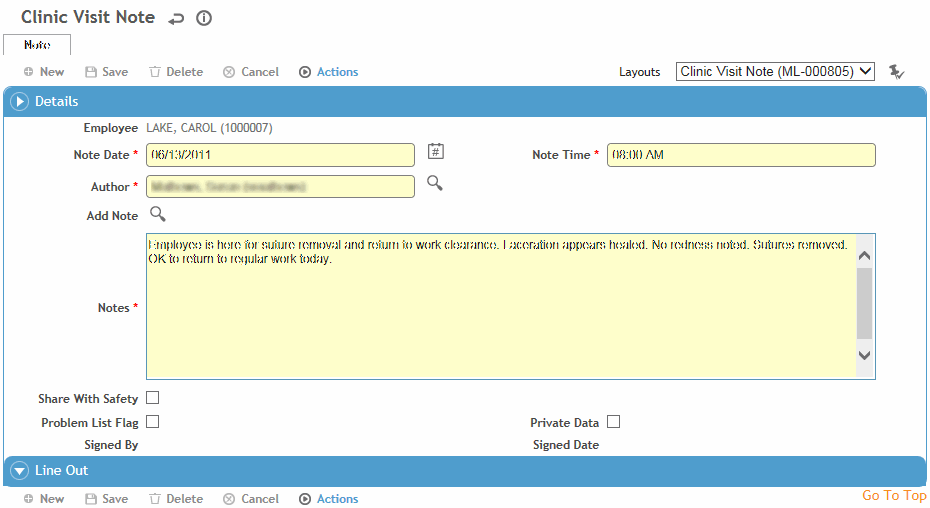
The Note Date and Note Time will be populated with the treatment date and current time, unless specified to be different in the note layout (e.g. current time).
For Occupational Health Notes: The Author defaults to the practitioner assigned to the record, if applicable, or your default practitioner. If necessary, select a different practitioner from the search list.
For all other notes: The Author defaults to the user currently logged in.
Click the Add Note search icon to select standard note text from those stored in the AddNote look-up table and/or enter new notes in the Notes field. As with all text input fields, the remaining characters allowed are displayed at the bottom right of the text box.
Clinic Visit notes: If you want this note to be displayed in the Incident Notes tab, select Share with Safety.
Occupational Health and Incident notes: Indicate if the information is to appear in the Problem List (see Working with the Problem List), and whether the data is Private (private data can be included or excluded in reports where indicated).
If the “Private notes are only visible to their authors” system setting is selected, and the Private check box is selected, only the Author will be able to view the note in the future; if you save a private note but you are not the Author, your user will lose access to it. If no Author is specified on the note, it will be visible to all users with the necessary security permissions.
Click Save.