To filter the list of records, enter a few characters in one or more of the fields at the top followed by an asterisk, then press enter.
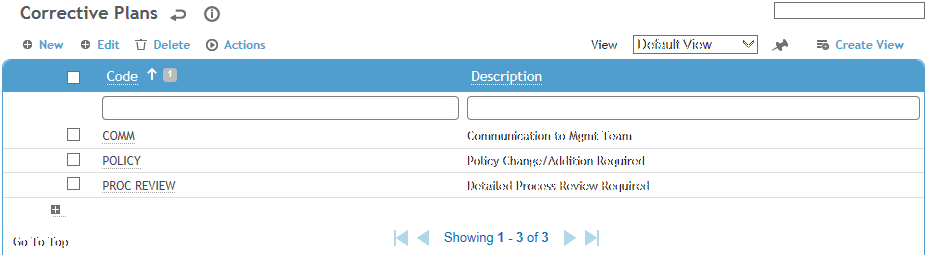
Click a link to edit, or click New.
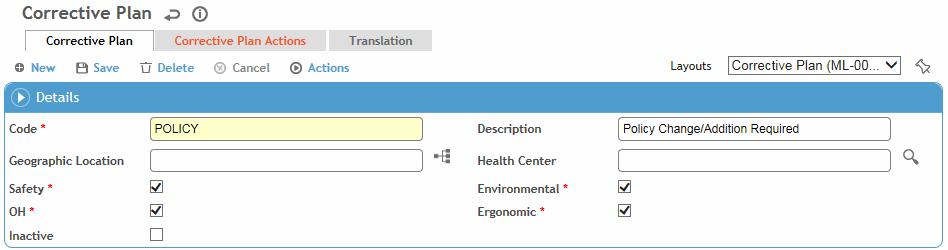
Enter a Code and Description for the plan.
Select the Geographic Location and Health Center.
Identify which suite(s) the plan is available in.
To have picklists for this table only show values corresponding to the user’s geographic location, ensure the Filter Look-up Tables by Geographic Location system setting is enabled.
To associate an action with this plan, click New on the Corrective Plan Actions tab and choose an action (from the PreventiveAction table). Select the action and the person it should be assigned to, as well as the target and due date gaps. When this corrective action plan is selected, the related actions are added to the Actions tab.
If you want to link a corrective plan to a legal requirement or permit in order to automatically generate and assign the associated actions, you must create a custom layout for this look-up table to include the Assign to Group, Effective Date, and Is Recurrent fields. Complete the Assign to Group instead of Assigned To field. For more information, see Linking a Corrective Plan’s Actions to a Requirement.
When actions are assigned to a group or team member, site security will not be applied to them.
Click Save.