In the Occupational Health menu, click Inventory.
The inventory for your default Health Center will be updated. If necessary (and according to your security access), select a different health center to update its inventory.
Click New in the Immunization Inventory or Medication Inventory section as applicable.
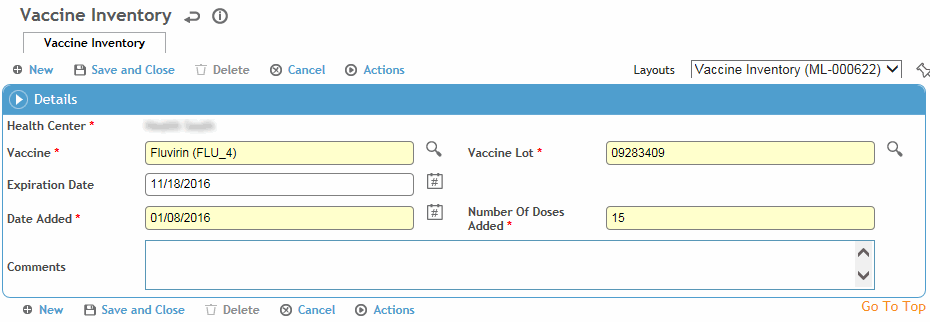
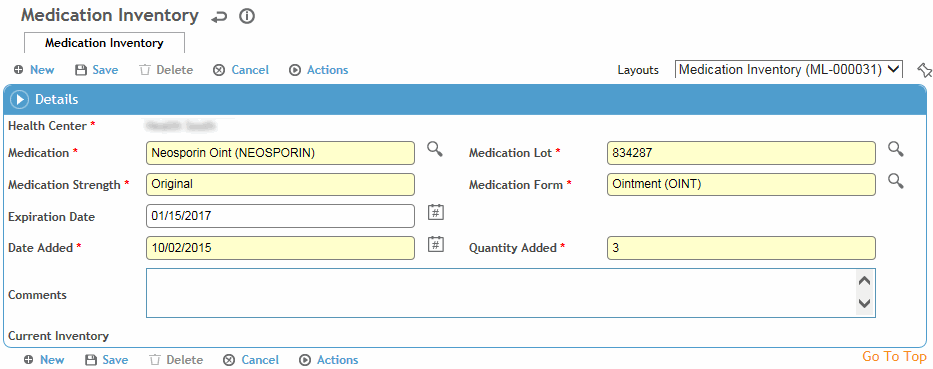
Select the Vaccine (or Medication), Lot number, Expiration Date, Date Added, and the amount added to inventory. For medications, also enter the Strength and select the Form.
The Lot picklist displays the current inventory level for the vaccine (or medication).
If you enter a lot number using free text and provide an expiration date, a lot record is automatically added to the ImmunizationVaccineLot (or MedicationLot) table.
Optionally record any Comments about this inventory addition.
Click Save. The current inventory number reflects the addition.