On the Clinic Visit tab, choose Actions»Generate Duty Disposition Report.
Whether the DDR is printed or emailed, it is saved as a document (in the form defined in the system settings; see Changing Your System Settings). If one has already been created for this employee, you are prompted to confirm if you want to create a new one; otherwise, you can view the existing one from the Documents tab of the Clinic Visit record.
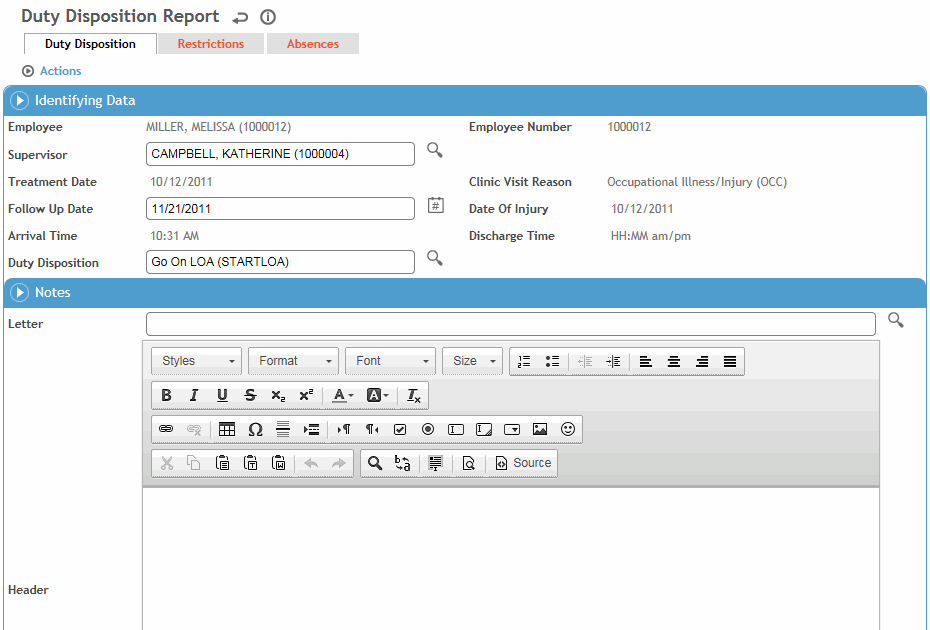
The Visit Reason, Follow-Up Date and Duty Disposition are transferred from the Clinic Visit tab (for more information, see Entering Details of a Clinic Visit). You can modify the Follow-Up Date and Duty Disposition if necessary. The following information is also displayed, and will be included in the Duty Disposition report when generated:
-
employee’s Name, Number (if the appropriate system setting is enabled), and Supervisor, as entered on the Case Master (for more information, see Working with a Case Master File)
-
Treatment Date and Practitioner, as entered on the Clinic Visit tab
-
any absences recorded for this employee are displayed on the Absences tab; absences for the current case are included on the DDR if the appropriate system setting is enabled
-
any restrictions for this employee are displayed on the Restrictions tab.
The duty disposition report only displays an employee’s current restrictions, that is, restrictions that have either a future or no end date on the Employee Restrictions form. If the end date for a restriction is in the past, the restriction no longer applies to the employee and is not displayed on the duty disposition report.
Enter any notes or select a standard letter to be included in the Duty Disposition report. The text of the letter is inserted into the report.
When the information is complete, choose Actions»Print/Email/Email As Attachment to print a copy of the Duty Disposition report or send an electronic copy to the employee’s supervisor.