Click in the ToDo section on the desired date, or click New above the calendar and choose To-Do.
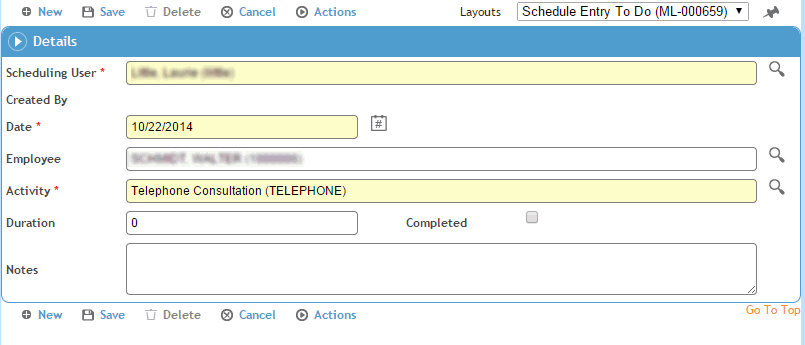
Enter data the same as for Scheduling Appointments and click Save.
You can schedule reminders of activities for individual users. Scheduling reminders creates a daily To Do list for the user, and is similar to scheduling an activity, except that the reminder is displayed in the To Do list rather than on the schedule. A ToDo can be converted to an appointment.
ToDos are displayed at the top of the Work Week, Week, 2-Day, and Day views; they are shown on the appropriate day in the List view.
Click in the ToDo section on the desired date, or click New above the calendar and choose To-Do.
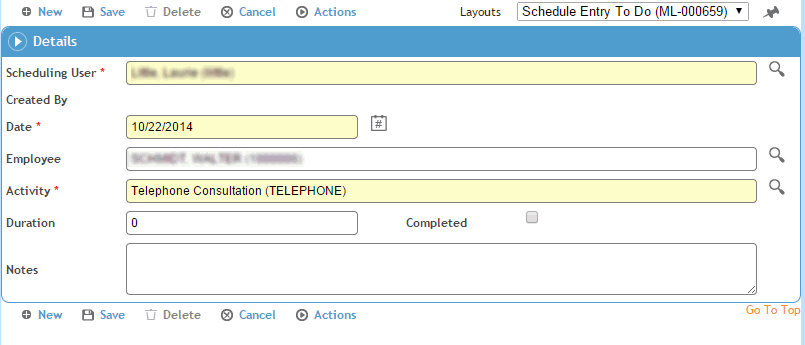
Enter data the same as for Scheduling Appointments and click Save.
To edit a ToDo, open it, make your changes and click Save.
Similarly, you can delete a ToDo by opening it and clicking Delete. However, ToDo entries are included in the sidebar filtering (e.g. by scheduling user or completion status). So if you are finished with a ToDo but want to retain its history, open it and select the Completed check box (instead of deleting it). A deleted entry is removed from the To Do list effective the next day, but one marked Completed can be displayed or hidden when viewing the time period when it was completed.
To convert a ToDo to an appointment, drag it from the ToDo section to the appropriate time slot on the same or a different day.
You can send a reminder letter instead of, or in addition to, creating a To Do entry for a user: open the Schedule Entry and choose Actions»Generate Reminder Letter. For more information, see Generating a Letter.