In the Training
menu, click Course Management
or
in the Environmental menu, click Competence &
Training,
then use the provided fields to generate a list of course codes and
descriptions, course types, and dates of sessions held.
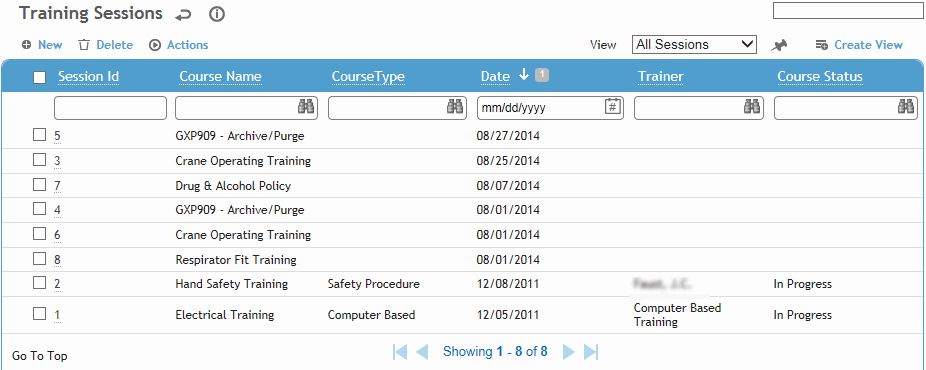
Select a session, or click New to start a new record.
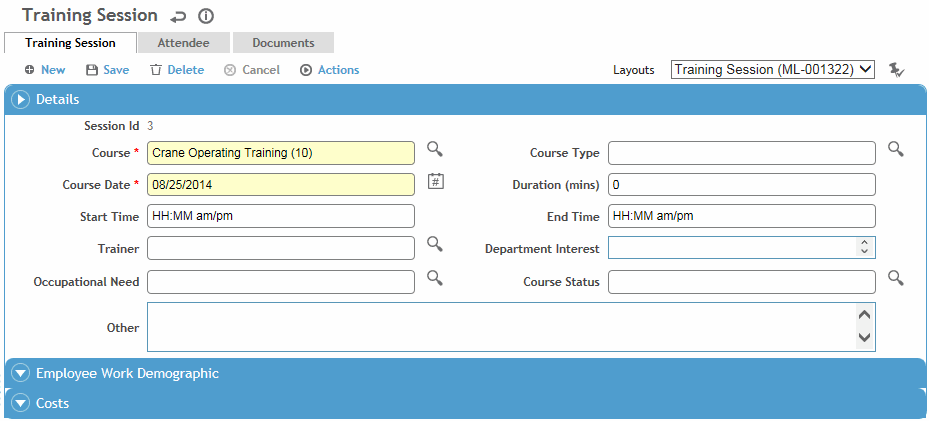
Enter the following information:
details about the course: course name, date, time and duration, trainer, status, and location of the course
rationale -- reason for presenting the course, the department interest and other comments
costs -- for various expense items in terms of hours and payments.
click Save.
The Attendee tab lists employees who are/were expected to attend this course:
To add employees to the class list, do one of the following:
To add an individual employee, click New. The Session Attendee window opens where you can select the employee. If the course has already happened, you can complete the details of their attendance (date, trainer(s), pass, grade, etc.). If not, leave this information blank.
To add employees who meet certain demographic criteria (e.g. all belong to a particular department or location), choose Actions»Add Attendees by Demographics. Use the query criteria fields to define which demographics to use (see Filtering Records). When you are finished, click Add Attendees. Only employees who meet this criteria, and whom you have access to by site security, are added to the attendee list.
To add employees who belong to a particular surveillance group, choose Actions»Add Attendees by SEG. Use the query criteria fields to define which SEGs to use (see Filtering Records); for example, you can indicate three SEGs but only want employees who belong to two of them but not the third. When you are finished, click Add Attendees. Only employees who meet this criteria, and whom you have access to by site security, are added to the attendee list.
To quickly mark attendance, select the check box beside each employee who attended. Choose Actions»Mark Attended. You are prompted to enter the date and the name of the trainer(s).
If you want to enter the employee’s grade or indicate that he/she passed, click their name link to open the Session Attendee form. Enter or change the information and click Save. Alternatively, select the check box(es) beside the record(s) and click Edit to modify the Grades and Pass fields directly in the list.
The Documents tab allows you to link a file containing information such as Powerpoint presentations, agenda documents, sign-in sheets, etc. Linking a file to an employee offers other users easy access to the file. For more information, see Linking or Importing a Document.