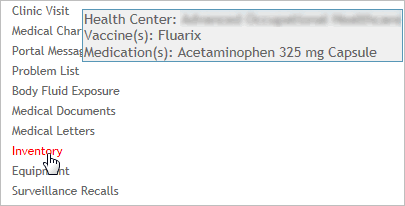In the Occupational Health menu, click Inventory.
The current inventory of vaccines and medications for your default Health Center is shown. If necessary (and according to your security access), select a different health center.
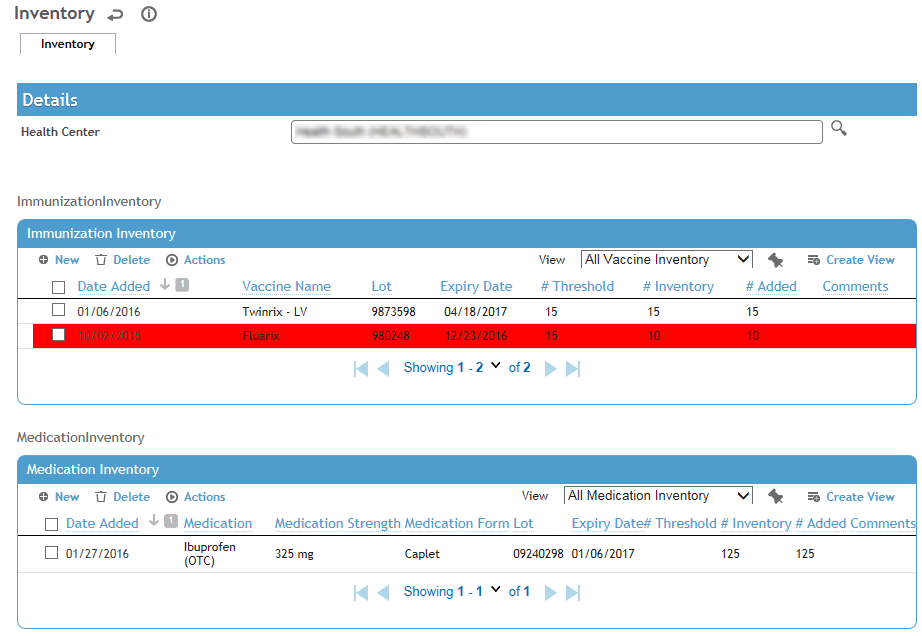
Each lot (for which an inventory has been recorded) is listed. The # Inventory is only shown for the most recent entry. If you want to see all inventory records for a particular item, select it and choose Actions»Display History. To hide these records again, choose Actions»Hide History.