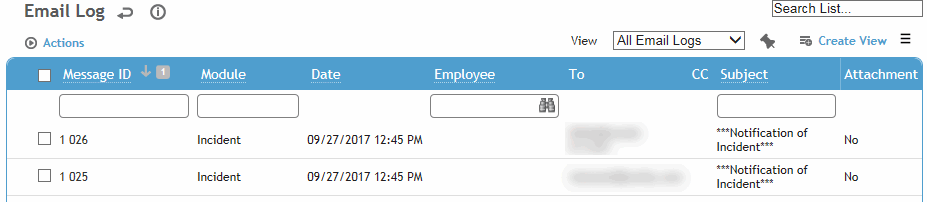
The Email Log (in the My Favorites menu) allows you to review all email messages you have sent via the application, as well as those sent automatically through the Cority Email Notification Engine system (see Working with MAEN Settings).
The Email tab in the Inbox module allows a user to upload their email from an external application (i.e. Outlook) and read those emails within Cority. For more information, see Email Tab.
To view your Cority email messages, click My Email Log in the My Favorites menu.
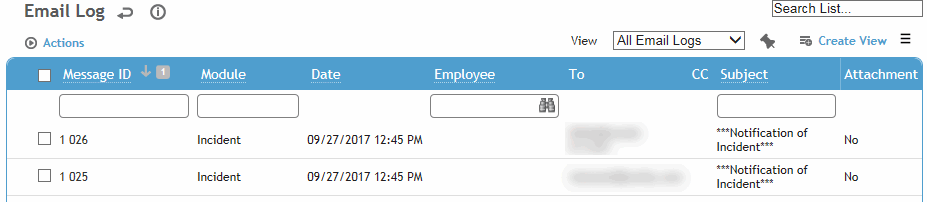
Only emails that were sent via Cority under your user ID are shown. Optionally, use the fields at the top to filter your messages.
To view a message, click the message link. The details of the message are displayed in read-only format.
If a message included an attachment, it is indicated in the Attachment column on the list or at the bottom of the message details when viewing a message. You can open an attachment directly from the list or from the message details.
To open an attachment from the list, select the check box to the left of the message record, then choose Actions»Open Attachment.
To open an attachment from an open message, choose Actions»Open Attachment.
The attachment opens in a separate window.
To resend a message from the list, select the check box to the left of the message record, then choose Actions»Resend Email.
To open an attachment from an open message, choose Actions»Resend Email.
The message is resent exactly as the original; you cannot change the recipient or any other information.
If you will be unable to respond to your email messages for a period of time, for example while away on vacation, you can forward your messages to a coworker. You can forward emails generated automatically by Cority business rules, as well as messages sent through the Cority Email Notification Engine.
To forward your Cority email messages, click Delegate Email in the My Favorites menu.
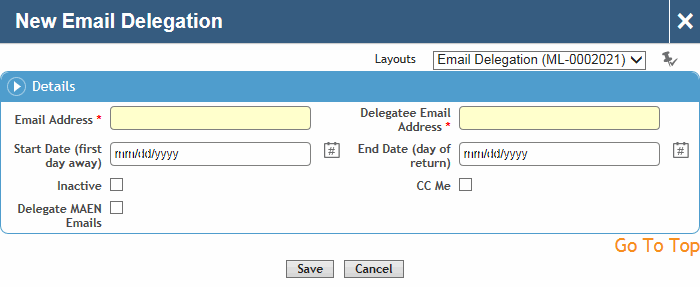
Enter your email address, and the email address of the delegate (the address you wish to forward to).
Enter the start date, and, if known, the end date.
If you want to receive the messages as well, select the CC Me check box.
To also forward Cority Email Notification Engine email messages, select the Delegate MAEN Emails check box.
Click Save.