Click a link to edit an existing referral, or click New.
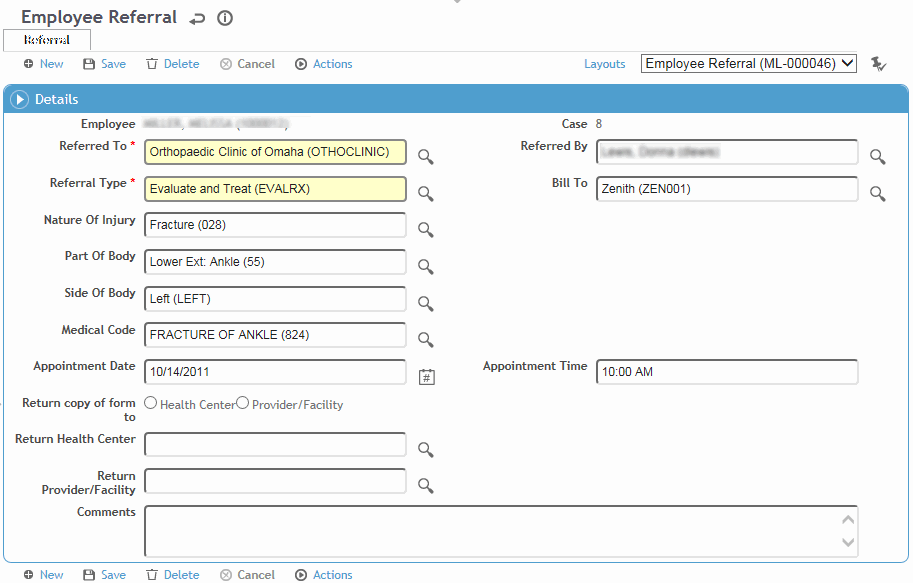
Select the hospital/practitioner the employee has been Referred To, and the Referral Type.
The Referred By defaults to the practitioner for the selected clinic visit, but you can change this.
Select the insurance company that the referral should be Billed To.
The Nature Of Injury, Part and Side Of Body, and Medical Code default to those indicated for the selected clinic visit, but you can change these.
If the appointment has already been made, enter the Date and Time. This can be added later if required.
Indicate where the form should be returned; if you selected Health Center, select the appropriate Return Health Center from the look-up table; if you selected Provider/Facility, select the appropriate Return Provider Facility from the look-up table.
Click Save.
To view and print the referral form, choose Actions»Print (to print multiple referrals, select them from the referral list and choose the action on the list screen).
To send it directly, choose Actions»Email. The email addresses defined for the employee and for the Referred To hospital/practitioner are listed in the To field, but you can change these. Enter an email address in the CC field if required and click Send. The referral form is sent as a PDF attachment.