In the Business Intelligence menu, click Report Scheduler
Click a link to edit an existing scheduled report, or click New.
On the Report Scheduler tab, enter the following information:
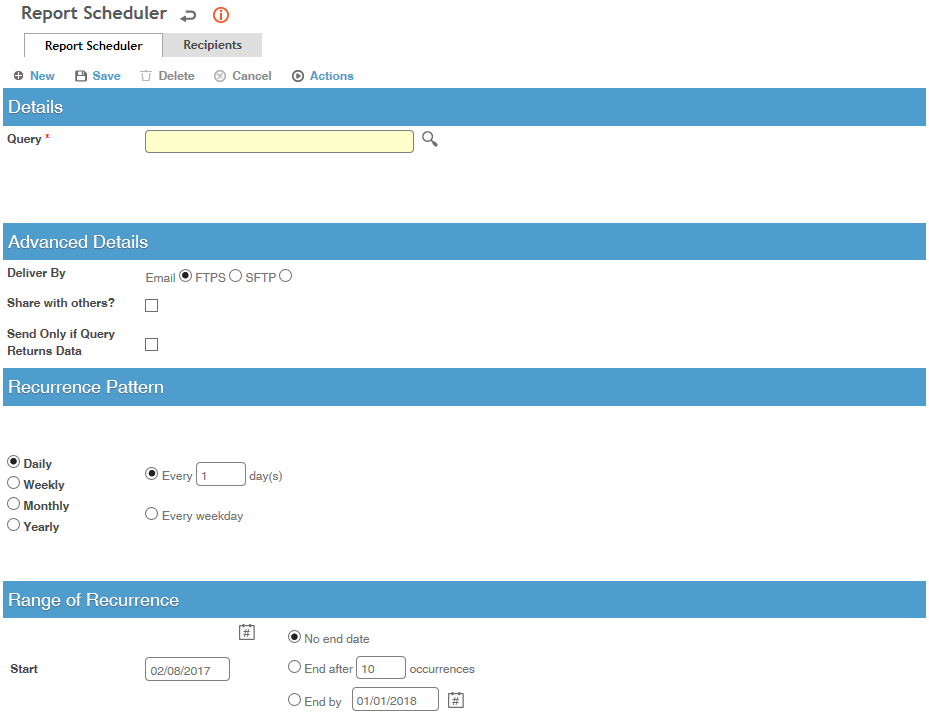
Select the Query that you want to schedule. This list only shows queries that you created or that were shared, or Advanced Dashboards that you have permission to view. The list can be filtered by Query Type (Custom Reports, Dashboard views, standard Report queries, or Report Writer queries).
If you chose a Report or Report Writer query, the criteria used is shown in read-only display. Choose the Export Format that the recipients should receive the report (Excel, PDF, RTF, Word or XML; if the chosen report supports CSV export, you can schedule it as CSV as well). Notes:
Exports to PDF, RTF or Word are limited to 10,000 rows/records.
If you chose to export to CSV, select a delimiter (used to separate the data values) and, optionally, a qualifier (used to indicate the beginning and end of each data value). The delimiter and qualifier must be one character only (Tab and Space are accepted). Note: The character used for the qualifier should never appear within the data values themselves.
Exports to XML use the database field names and ignore any field translations/alias.
If you want others to be able to see (and edit) the report schedule, select Share with others. Note that this is different from the report recipients defined in step 4.
To prevent sending unnecessary emails, select Send Only if Query Returns Data (this check box is not available for canned reports, nor if you are scheduling an Advanced Dashboard).
Indicate if the report will be delivered via Email or to an FTP server. FTP allows you to distribute reports to recipients who do not have an email address; each report, for each recipient, will be stored as a separate file on the FTP server. FTP can be either FTPS (FTP over SSL) or SFTP (FTP over SSH). If you choose FTPS or SFTP, enter the FTP Address (this can be an IP address or host, e.g. ftp://user:password@host:port/url), Port Number, optional Folder on the FTP server, and the User ID and Password for the FTP site.
Define the Recurrence Pattern (how often it should be generated), and the Range of Recurrence (the period that the recurrence is effective).
On the Recipient Details tab, identify who should receive the report when it is generated on each recurrence. Recipients may be individual employees or a group of employees or users (groups are created using a Report Writer query and identified as a Distribution List).
To add individual recipients, click  in
the top section and select from a list of employees, or enter an email
address directly. The selected employee must have an email address
defined. To change the email address for a recipient, or to later
view the history of when they received this report, click the recipient
name.
in
the top section and select from a list of employees, or enter an email
address directly. The selected employee must have an email address
defined. To change the email address for a recipient, or to later
view the history of when they received this report, click the recipient
name.
To add a group, click  in the
bottom section and retrieve the appropriate distribution list(s).
in the
bottom section and retrieve the appropriate distribution list(s).
Only users with appropriate permission can make changes to the Group Recipients sublist.
Click Save.