At the top of the To Do section, click New.
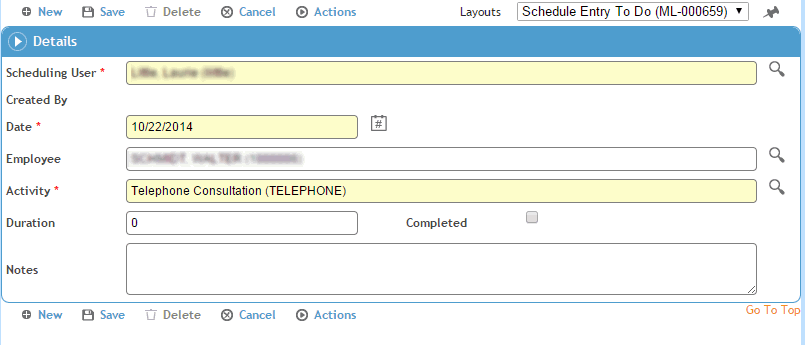
Enter data the same as for Scheduling Activities and click Save. The reminder appears in the To-Do section on the Daily View.
To edit an existing reminder, click the button beside the entry to open it. Make your changes and click Save.
Once you’ve completed a To Do entry, click the button beside the entry to open it and select the Complete check box. The entry is removed from the To Do list effective the next day.
To delete a reminder, click the button beside the entry to open it and click Delete.