In any of the schedule views, choose Actions»Open Schedule Notifications.
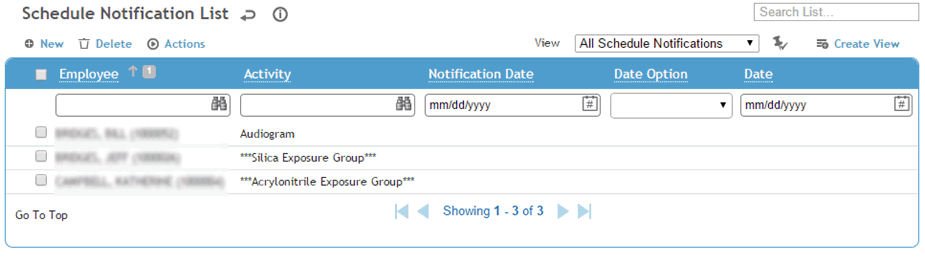
To enter a new notification record, click New, or to modify an existing record, select the record in the list.
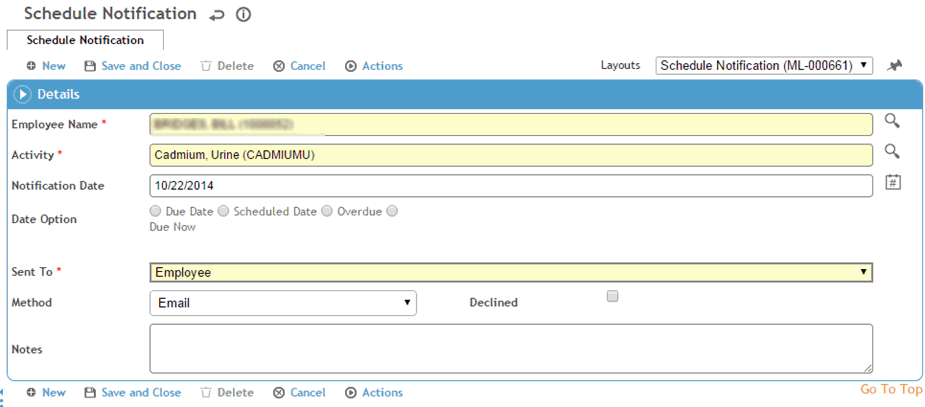
-
If an employee is not already selected, select the name of the employee who received the notification.
-
Select the Activity and enter the Notification Date (if different from current date).
-
Indicate that the activity is either due or scheduled on a specific date and enter the date, or indicate that the activity is either overdue or due now.
-
Use the Sent To list to indicate whether the notification was sent to the employee, the employee’s supervisor, or both.
-
Use the Method list to indicate the type of notification sent (email, letter, telephone or other).
-
Indicate if the employee Declined the activity after notification.
-
Enter any Notes.
Click Save.