To filter the list of records, enter a few characters in one or more of the fields at the top followed by an asterisk, or select a module from the list to filter the activities, then press enter.

Click a link to edit, or click New.
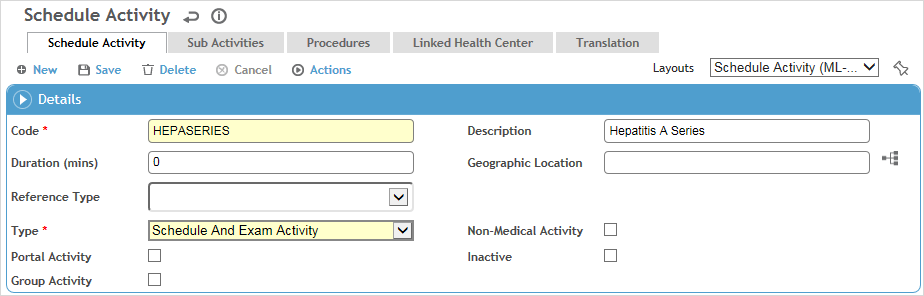
Enter the following information on the Schedule Activity tab:
Enter the Code to be used to identify the activity (e.g. AUDIO). The code may be alpha or numeric, or a combination of the two.
In the Description field, describe the activity to be identified by the code.
In the Duration field, enter the length of time the activity is expected to take.
Select the Geographic Location.
To have picklists for this table only show values corresponding to the user’s geographic location, ensure the Filter Look-up Tables by Geographic Location system setting is enabled.
In the Reference Type field, select the module to be linked with the activity from the list. Depending on the module selected, you may be prompted to select further components of the activity (e.g. clinical test battery, education course id, immunization code, questionnaire code, or visit reason). If this activity will be defined as a Group Activity (see below), the Reference Type becomes disabled.
If an activity that is not linked to a module is added to the Exam Activities/Surveillance tab in a Clinic Visit record, when a user clicks the activity name link the Clinic Visit Exam Activities edit form opens. Users will have the option to mark the activity as Complete or Incomplete.
Select the activity Type:
“Schedule Only” activities will only appear in the Activity field in the Appointments/Scheduling module. They will not appear as available Recall Definitions of an exposure group, on the list of available activities in the ClinicVisitReason table, and when a user adds an exam activity in a clinic visit record.
“Schedule and Exam Activity” activities will appear as choices in all schedule activity look-up lists (i.e the Activity field in the Appointments/Scheduling module, Recall Definitions of an exposure group, list of available activities in the ClinicVisitReason table, and when a user adds an exam activity in a clinic visit record).
“Exam Activity Only” activities will not appear as available activities in the Appointments/Scheduling module. They will appear in the Recall Definitions of an exposure group, on the list of available activities in the ClinicVisitReason table, and when a user adds an exam activity in a clinic visit record.
If the Reference Type is Clinic Visit, the Type can only be Schedule Only.
If the activity is not related to a medical module, select Non-Medical Activity. When a scheduling user who is not a practitioner opens the activity list, it will be limited to those marked as Non-Medical Activity and whose Type is not “Exam Activity Only”.
If the activity should be available to Portal users, select Portal Activity.
An activity can be identified as a “group activity” that will encompass multiple related activity codes for an SEG, e.g. different questionnaires per location. To view the sub-activities that have been added to a group activity when in the clinic visit record, open the group activity (on the Exam Activity tab) - they are listed in a separate Sub-activity section. When any one of the sub activities is completed, the group activity’s Last Test Date is updated with the Test Date of the most recent sub-activity and if Last Test Date matches the clinic visit treatment date, then the group activity is marked as complete. To use this functionality:
On the Schedule Activity tab, select the Group Activity check box.
On the Sub Activities tab, add the related activities.
In the ExposureGroup look-up table, add the group activity to the Recall Definitions tab and mark it as Mandatory.
To link a procedure to the activity, click New on the Procedures tab, then select the procedure.
To link the activity to a particular health center, click New on the Linked Health Center tab, and choose the health center. If the “Pre-filter picklists by default Health Center” system setting is turned on, the picklist for this table will display all values linked to this Health Center AND any values that are not linked to any Health Center.
Click Save.