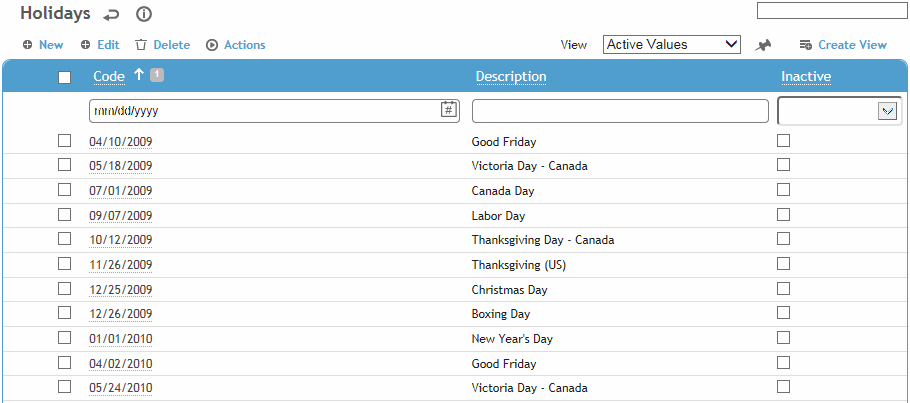
This table allows you to identify the holidays that are recognized by your company. You can also link a holiday to a particular demographic group, or exclude a demographic group. These demographic restrictions are taken into account when calculating lost or restricted work days.
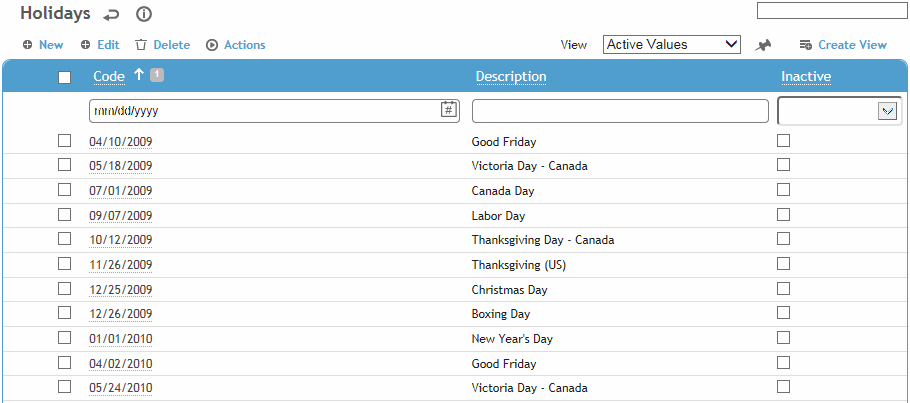
Click on a link to edit, or click New.
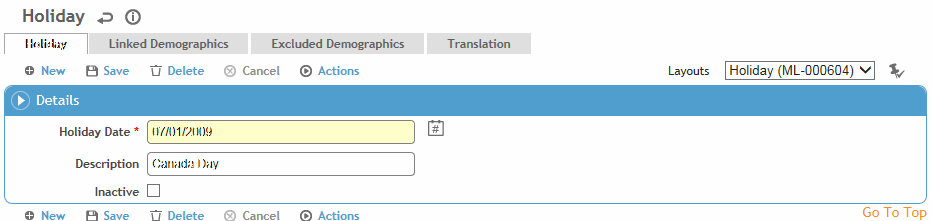
Select the Date and enter the name of the holiday.
You must have a record for each occurrence of a holiday. For example, even though New Years Day is always January 1, regardless of the year, you have to add (or change) the record for each year's occurrence. This allows you to specify an alternate date for the holiday, for example the IT group may have to work on January 1 but will get January 2 off instead.
If you want the holiday to only apply to and/or exclude certain demographics, complete the Linked Demographics and/or the Excluded Demographics tabs as required. Select the appropriate GDDLOFB node(s).
The logic works as follows:
If nothing is entered in the Linked or Excluded tabs, the holiday applies to everyone.
If demographics are specified on the Linked tab, ONLY those employees get the holiday.
If demographics are specified on the Excluded tab and the Linked tab, the holiday only applies to those who are covered by the Linked tab unless they are also covered by the Excluded demo.
If demographics are specified on the Excluded tab but not the Linked tab, the holiday applies to everyone except them.
Click Save.